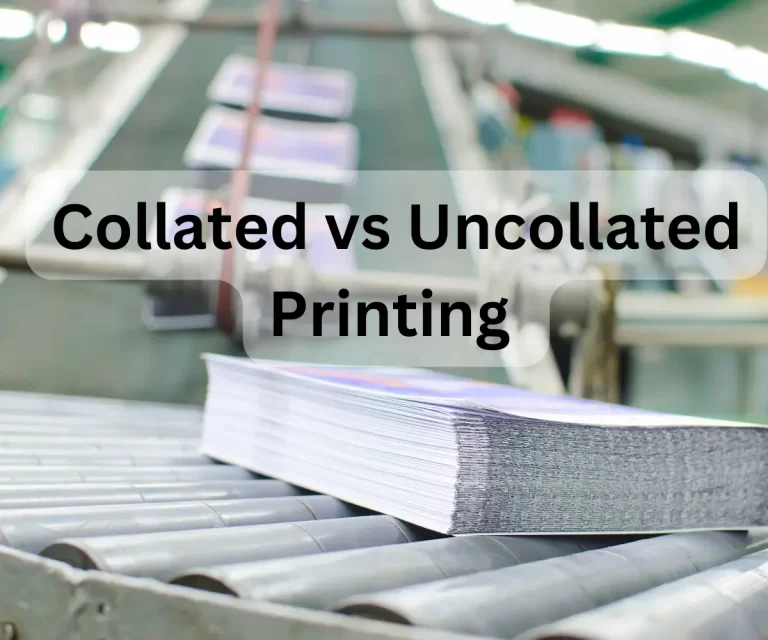Troubleshooting Poor Quality Prints with Sublimation Printers for Heat Transfers
Do you find yourself frustrated with the poor quality of your sublimation printer’s heat transfers?
I am here to guide you through the process of troubleshooting and improving your prints. From clogged printheads to incorrect settings, we’ve got you covered with a comprehensive approach to solving your problems.
Don’t let poor quality prints hold you back from achieving your goals – read on and discover how to take your sublimation printing to the next level.
Table of Contents
Troubleshooting Poor Quality Prints with Sublimation Printers for Heat Transfers
Step 1: Check the Sublimation Ink
The first step in troubleshooting poor quality prints is to check the sublimation ink. If the ink is low or has passed its expiration date, this could be the reason for the poor quality prints. Here’s what you need to do:
1.1 Replace the Ink Cartridge:
If the sublimation ink is low or expired, the first thing you should do is replace it with a new cartridge. This can be done by following the manufacturer’s instructions.
1.2 Check Ink Quality:
Another factor to consider is the quality of the ink. Make sure to use high-quality sublimation ink to ensure that the prints are of the best quality. Using low-quality ink can result in poor quality prints, as well as clogs and other issues with the printer.
Step 2: Clean the Printhead
The second step in troubleshooting poor quality prints is to clean the printhead. A dirty printhead can cause poor quality prints, so it’s important to keep it clean. Here’s what you need to do:
2.1 Follow the Manufacturer’s Instructions:
The best way to clean the printhead is by following the manufacturer’s instructions. This will ensure that you’re cleaning the printhead correctly and not causing any damage to the printer.
2.2 Use a Printhead Cleaning Solution:
Another option is to use a printhead cleaning solution. This solution is specifically designed to clean the printhead and is available at most electronics stores. Simply follow the instructions on the bottle to clean the printhead.
Step 3: Check the Print Settings
The third step in troubleshooting poor quality prints is to check the print settings. Make sure that the resolution and print quality are set to the highest setting. Here’s what you need to do:
3.1 Adjust the Print Settings:
To adjust the print settings, open the printer software and select the “Print” option. From there, you can adjust the resolution and print quality to the highest setting.
3.2 Check for Software Updates:
It’s also important to check for software updates for your printer. These updates can improve the performance of the printer and resolve any issues you’re having with the print quality.
Step 4: Calibrate the Printer
The fourth step in troubleshooting poor quality prints is to calibrate the printer. Calibrating the printer will ensure that it’s printing correctly and can resolve any issues with the print quality. Here’s what you need to do:
4.1 Follow the Manufacturer’s Instructions:
The best way to calibrate the printer is by following the manufacturer’s instructions. This will ensure that you’re calibrating the printer correctly and not causing any damage to the printer.
4.2 Use a Calibration Tool:
Another option is to use a calibration tool. This tool is specifically designed to calibrate the printer and is available at most electronics stores. Simply follow the instructions on the tool to calibrate the printer.
Step 5: Check the Transfer Paper
The final step in troubleshooting poor quality prints is to check the transfer paper. Make sure that you are using the correct transfer paper for your sublimation printer. Different printers may require different types of transfer paper, so it’s important to make sure that you are using the right one. Here’s what you need to do:
5.1 Check the Transfer Paper Requirements:
Before buying transfer paper, make sure to check the requirements for your sublimation printer. This information can be found in the printer manual or on the manufacturer’s website.
5.2 Use High-Quality Transfer Paper:
It’s also important to use high-quality transfer paper to ensure the best print quality. Low-quality transfer paper can result in poor quality prints, as well as issues with the transfer process.
5.3 Store Transfer Paper Properly:
Finally, make sure to store the transfer paper properly. Transfer paper should be stored in a cool, dry place away from direct sunlight and moisture to prevent damage.
Frequently Asked Questions:
Q: What if I’ve tried all of these steps and I’m still having poor quality prints?
A: If you’ve tried all of these steps and you’re still having poor quality prints, it may be time to have your sublimation printer serviced by a professional. This can help to resolve any issues with the printer and improve the print quality.
Q: Can I use a different transfer paper than the one recommended by the manufacturer?
A: It’s best to use the transfer paper recommended by the manufacturer to ensure the best print quality. Using a different type of transfer paper may result in poor quality prints and other issues.
Q: What causes poor quality prints with sublimation printers for heat transfers?
A: Poor quality prints with sublimation printers for heat transfers can be caused by several factors such as clogged printheads, incorrect print settings, low-quality sublimation ink, and using the wrong transfer paper. Improper storage of transfer paper can also cause poor quality prints.
Q: How often should I clean the printhead on my sublimation printer?
A: It’s recommended to clean the printhead on your sublimation printer every time you change the ink cartridges or at least once a month. Regular cleaning will help to prevent clogs and ensure that the prints are of high quality.
Q: What type of sublimation ink should I use for my sublimation printer?
A: It’s important to use high-quality sublimation ink that is specifically designed for use with sublimation printers. Using generic or low-quality sublimation ink can result in poor quality prints and other issues.
Q: Can I adjust the print settings on my sublimation printer to improve print quality?
A: Yes, you can adjust the print settings on your sublimation printer to improve print quality. This may include adjusting the resolution, color settings, and print quality. It’s best to refer to the printer manual or the manufacturer’s website for specific instructions on how to adjust the print settings.
Q: What if I’m using the correct transfer paper but still getting poor quality prints?
A: If you’re using the correct transfer paper but still getting poor quality prints, it’s possible that there may be an issue with the sublimation printer or transfer process. In this case, it’s recommended to have the printer serviced by a professional to resolve any issues and improve print quality.
Q: Is it necessary to use transfer paper for sublimation printers for heat transfers?
A: Yes, transfer paper is necessary for sublimation printers for heat transfers as it helps to transfer the ink onto the substrate material. Without transfer paper, the ink will not adhere properly and will result in poor quality prints.
Conclusion:
In conclusion, the key to troubleshooting poor quality prints with sublimation printers for heat transfers lies in understanding the underlying causes and taking a step-by-step approach to solving the problem. Whether you’re a seasoned pro or just starting out, our guide will provide you with the information and expert tips you need to achieve high-quality results every time. So why wait? Embrace the power of sublimation printing and start creating beautiful, high-quality transfers today!
Related Posts:
How to Solve Image Distortion with Sublimation Printers for Heat Transfers
Fixing Sublimation Printers Connectivity Issues for Heat Transfers: A Comprehensive Guide
How to Fix Common Issues with Sublimation Printers for Heat Transfers [Solved]
Solving Color Problems with Sublimation Printers for Heat Transfers
How to Resolve Paper Jams with Sublimation Printers for Heat Transfers