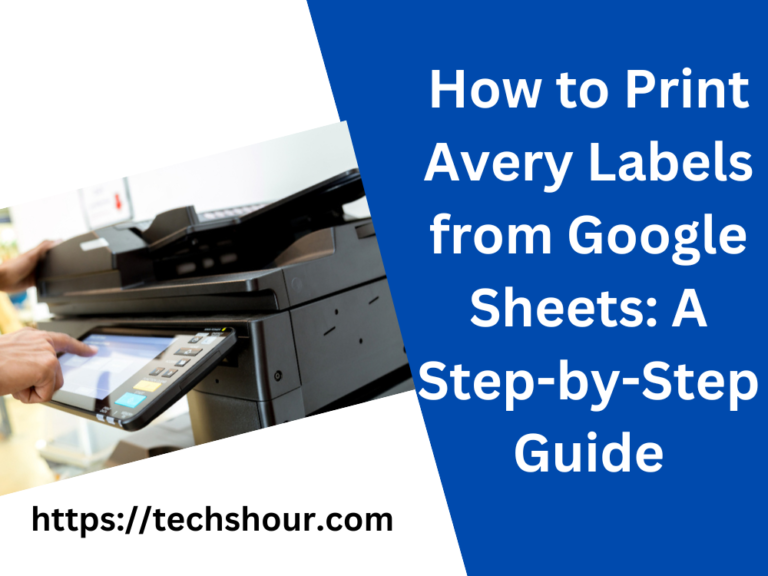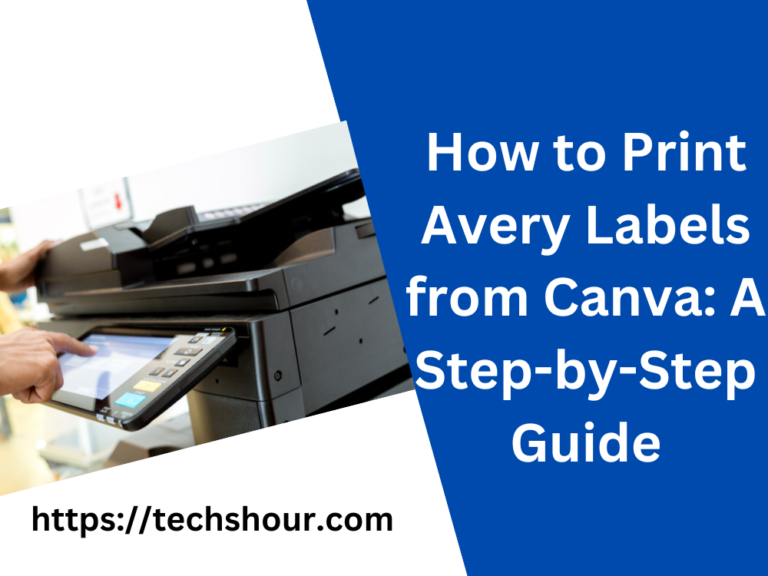Effortlessly Print Shipping Label Without a Printer: 5 Simple Steps
Printing a shipping label is an essential part of the shipping process, but what if you don’t have access to a printer No need to worry, this guide will show you how to print a shipping label without a printer, so you can send your packages off with ease.
Table of Contents
Understanding the Importance of Printing Shipping Labels
Shipping labels serve as a crucial component in the shipping process. It contains all the necessary information about the recipient and the sender, as well as the shipping information. By having a shipping label, you can ensure that your package will reach its intended destination safely and securely.
Why You May Need to Print a Shipping Label Without a Printer
There are many reasons why you may need to print a shipping label without a printer. Maybe you’re on the go and don’t have access to a printer, or perhaps you need to print a shipping label for a remote employee who doesn’t have access to a printer. Regardless of the reason, there are solutions to help you print shipping labels even without access to a printer.
3 Step-by-Step Instructions to Print Shipping Label Without a Printer
When it comes to shipping packages, printing a shipping label is an important step in the process. However, what do you do if you don’t have access to a printer? Don’t worry, there are several methods available that allow you to create and print a shipping label without a printer. In this comprehensive guide, we will explore several ways to print a shipping label without a printer.
Use a Mobile Device
If you have a smartphone or tablet, you can use it to create and print shipping labels. Many shipping carriers have mobile apps that allow you to create shipping labels right from your device. Simply download the app, create an account, and enter the necessary information, such as your name and address, the recipient’s name and address, and any necessary shipping information. Then, select the type of shipping label you need and pay for it using your mobile device. The shipping label will be sent to your email, and you can either save it to your device or send it to a nearby printer for printing.
Print at a Local Print Shop
If you don’t have a mobile device, you can visit a local print shop to print your shipping label. Simply bring your shipping information and the email with the shipping label to the print shop, and they should be able to print it for you. This is a convenient option for those who don’t have a printer at home or work.
Have the Label Mailed to You
Some shipping carriers offer the option to have the shipping label mailed to you. Simply choose this option when creating the label, and the shipping carrier will mail the label directly to you. Once you receive the label, simply affix it to your package and take it to the shipping carrier for shipment. This is a great option for those who don’t have access to a printer or a mobile device.
Request a Pickup
If you are unable to print the label yourself and don’t have access to a local print shop, you can request a pickup from the shipping carrier. The carrier will send a driver to your location to pick up the package and the necessary shipping information, and they will create and print the shipping label for you. This is a convenient option for those who don’t have a printer or access to a public computer.
Use a Public Computer
If you don’t have access to a printer or a mobile device, you can use a public computer, such as one at a library or internet cafe, to create and print your shipping label. Simply log in to your shipping carrier’s website, enter the necessary information, and follow the steps to create and print the shipping label.
Regardless of which method you choose, it is important to make sure that the shipping label is securely attached to the package and will not fall off during shipment. Additionally, be sure to package the item securely to prevent damage during shipping.
Tips and Tricks for Printing Shipping Label Without a Printer
Here are some tips and tricks to make the process of printing a shipping label without a printer even easier
Keep a copy of the shipping label After printing the shipping label, it’s a good idea to keep a copy of it, just in case the original gets lost or damaged.
Check the printer settings When using a public printer, make sure to check the printer settings to ensure that the label is printed at the correct size.
Preview the label Before printing the shipping label, preview it to make sure that all the information is correct.
Frequently Asked Questions:
Q: Can I print a shipping label on my phone?
A: Yes, you can print a shipping label on your phone. You can do this by using a mobile app from the carrier, such as FedEx or UPS, or by using a cloud-based printing service like Google Cloud Print. Simply download the app, log in, and select the label you want to print. Then, send the label to the printer of your choice, and you’re ready to go.
Q: Can I print a shipping label from a public computer?
A: Yes, you can print a shipping label from a public computer. Most public computers have printers available, and you can log in to your shipping account to print the label. Just make sure to log out of your account after you’re done to protect your personal information.
Q: Can I print a shipping label at a shipping store like FedEx Office?
A: Yes, you can print a shipping label at a shipping store like FedEx Office. Simply bring the label file on a USB drive or email it to yourself, and the staff will assist you in printing the label.
Q: Can I print a shipping label from a friend’s printer?
A: Yes, you can print a shipping label from a friend’s printer. Just make sure to have your friend’s permission, and bring the label file on a USB drive or email it to yourself.
Q: What if I don’t have access to any of these options?
A: If you don’t have access to any of these options, you can contact the carrier to see if they offer any alternative solutions. In some cases, they may be able to email or mail the label to you.
Q: How do I make sure my shipping label prints correctly?
A: To ensure that your shipping label prints correctly, make sure that the printer is set to the correct paper size and that the label is centered on the page. Also, check that your printer has enough ink or toner and that there is no smudging or smearing. Finally, make sure to double-check all the information on the label before printing to avoid any errors.
Conclusion
In conclusion, printing a shipping label without a printer can seem like a challenge, but with the right tools and resources, it is a straightforward process.
Whether you choose to use a mobile app, a local print shop, a shipping label printing service, or any other option, there are several ways to get the job done.
By following the tips outlined in this guide, you can create and print shipping labels quickly, easily, and accurately, without the need for a printer.
Related Articles: