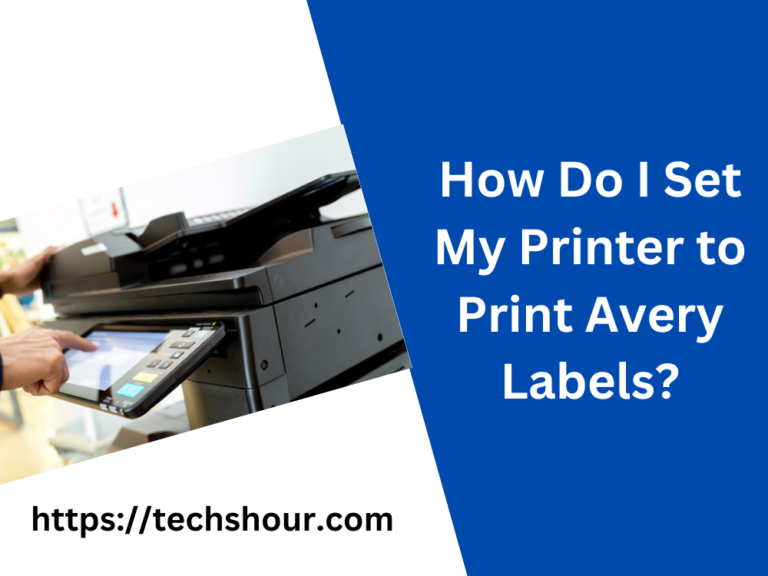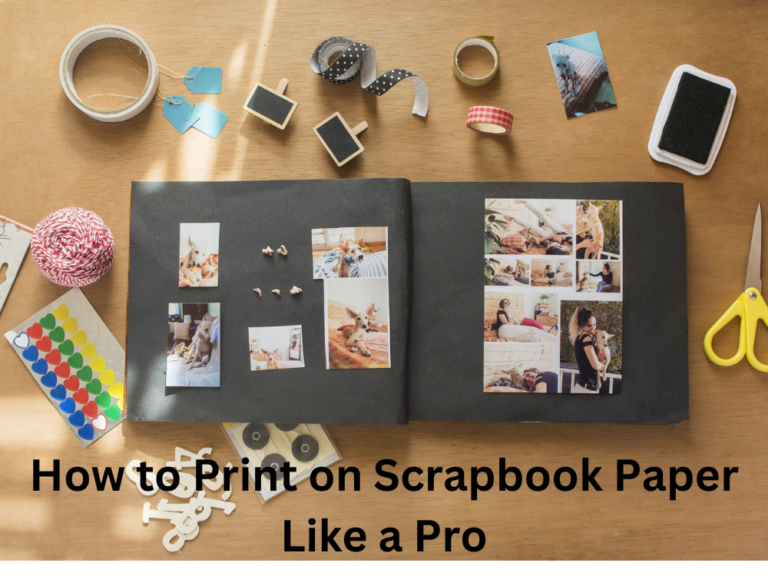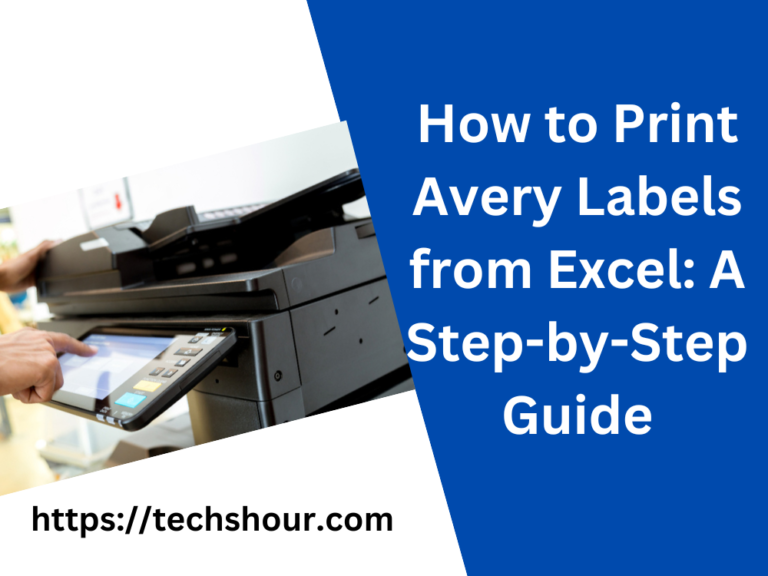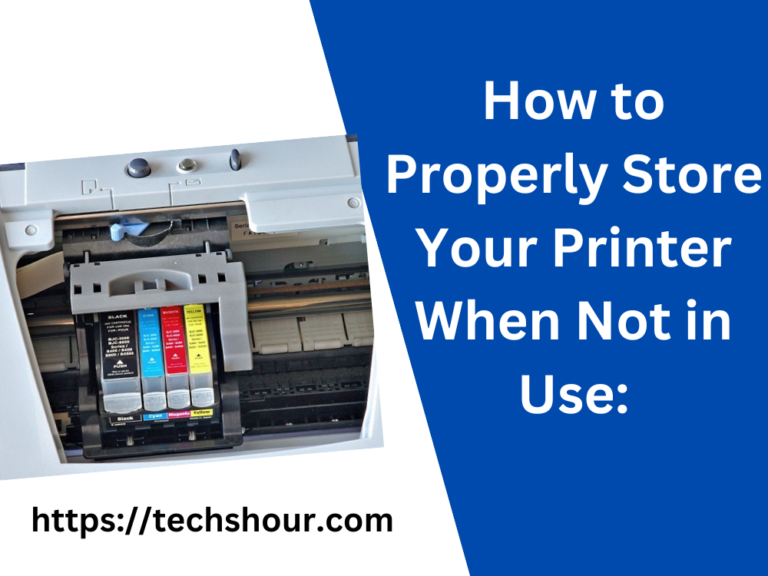Master the Art of How to Print eBay Shipping Label Without a Printer with 5 Steps
Printing an eBay shipping label is an essential part of the shipping process, but what do you do if you don’t have a printer Fortunately, there are several alternatives that you can use to print your eBay shipping label, even if you don’t have a printer at home.
In this article, I will guide you through the step-by-step process of printing an eBay shipping label without a printer. I will also provide you with some tips and tricks to make the process easier and more efficient.
Table of Contents
How to Print an eBay Shipping Label Without a Printer – Step-by-Step Guide
Step 1. Choose an Alternative Printing Method
If you don’t have a printer at home, you can choose from several alternative printing methods to print your eBay shipping label. Here are a few options
Print from a public printer
You can visit a local library, FedEx Office, or UPS Store and use their printer to print your eBay shipping label.
Email the label to yourself and print from a friend or work’s printer
You can email the shipping label to yourself and then go to a friend or co-worker’s place to print it.
Use a mobile printing app
There are several mobile printing apps that allow you to print documents, including shipping labels, from your smartphone or tablet.
Step 2. Login to Your eBay Account
To access your eBay shipping label, you need to log in to your eBay account. Go to the eBay website and enter your username and password to log in.
Step 3. Access Your Order
Once you are logged in, go to the My eBay section and click on the Sold tab. From there, you can access your order and the shipping label.
Step 4. Download the Shipping Label
Click on the Print Shipping Label button to download the shipping label. If you are using a public printer, you can save the shipping label to a USB drive or email it to yourself to access it later.
Step 5. Print the Shipping Label
Using the printing method you chose in Step 1, print the shipping label. Make sure that the label is printed clearly and that all of the information is legible.
Tips and Tricks for Printing an eBay Shipping Label Without a Printer
Make sure that the public printer you are using is working properly
Before you print the shipping label, make sure that the public printer you are using is working properly. You don’t want to waste time and money on a label that won’t print properly.
Check the print quality before you leave
Before you leave the public printer, check the print quality of the shipping label. Make sure that all of the information is legible and that the label is not smudged or blurred.
Save the shipping label to multiple devices
To ensure that you can access the shipping label if you need to reprint it, save it to multiple devices, such as your computer, smartphone, and tablet.
Frequently Asked Questions:
Can I print an eBay shipping label on my mobile device?
Yes, you can print an eBay shipping label on your mobile device using a mobile printer or by accessing a nearby printer using a wireless connection.
What do I do if I don’t have a printer available to print my eBay shipping label?
If you don’t have a printer available, you can try accessing a nearby printer through a wireless connection or use a print-to-mail service. Additionally, some shipping carriers offer the option to print the label at their retail locations.
Can I still print my eBay shipping label if I don’t have a computer?
Yes, you can still print your eBay shipping label by accessing a computer through a library or internet cafe, or by using a mobile device and a mobile printer.
How long does it take for my shipping label to be ready to print?
It typically takes only a few minutes for your shipping label to be ready to print after you’ve purchased it through eBay.
Can I still ship my item if I don’t print my shipping label right away?
Yes, you can still ship your item even if you don’t print your shipping label right away. Just be sure to print the label before the shipping deadline.
Is it necessary to print a shipping label through eBay to ship my item?
While it is not necessary to print your shipping label through eBay, it is recommended as it makes the shipping process easier and more streamlined.
What happens if I make a mistake on my shipping label?
If you make a mistake on your shipping label, you can void the label and purchase a new one. Just be sure to void the label before it’s been scanned by the carrier.
Conclusion
In conclusion, with these step-by-step instructions and helpful tips and tricks, you can successfully print an eBay shipping label without a printer. Whether you choose to use a mobile device or a print-to-mail service, you can ensure that your item is shipped quickly and efficiently. Don’t let a lack of a printer hold you back from making a sale on eBay!
Related Articles: