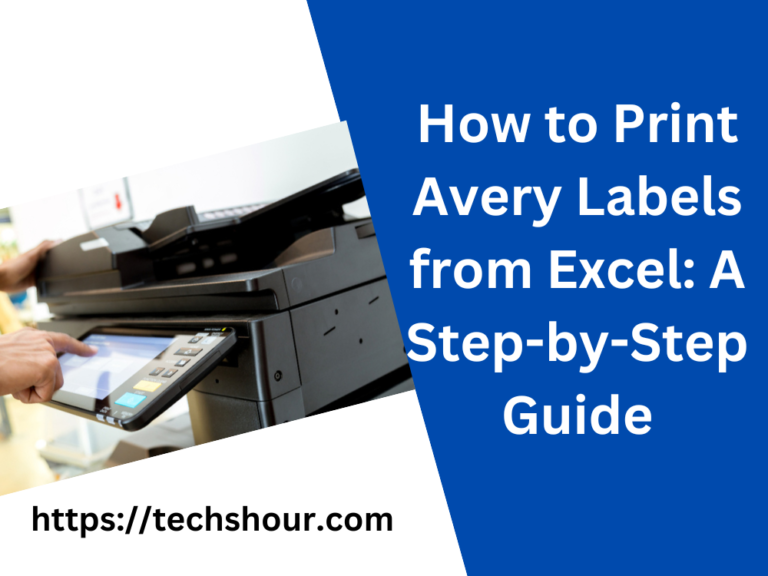How to Print eBay Shipping Labels from Phone in 7 Easy Steps
As an eBay seller, you know the importance of shipping your products on time. However, if you don’t have access to a computer, printing a shipping label can be a challenge. But don’t worry, you can easily print a shipping label from your phone using the eBay app.
I will guide you through the process of printing a shipping label from your phone and share some tips and tricks along the way.
Table of Contents
How to Print eBay Shipping Label from Phone – A Step-by-Step Guide
1. Install the eBay App
The first step to printing a shipping label from your phone is to download and install the eBay app. The eBay app is available on both Android and iOS devices. Simply go to the App Store or Google Play Store and search for the eBay app. Once you have installed the app, sign in to your eBay account.
2. Go to the Sold Section
Once you have signed in to your eBay account, go to the Sold section of the app. Here, you will see a list of all the items you have sold. To find the item for which you want to print a shipping label, use the search bar or filter options.
3. Print Shipping Label
Once you have found the item for which you want to print a shipping label, tap on the item to view its details. On the item detail page, tap on the Print Shipping Label button.
4. Choose Shipping Carrier and Package Details
The next step is to choose the shipping carrier and package details. You can choose between USPS, FedEx, and UPS. Once you have selected the shipping carrier, enter the package details such as weight, dimensions, and shipping method.
5. Pay for Shipping Label
Once you have entered the package details, you will be prompted to pay for the shipping label. You can pay using your eBay account balance or a credit card.
6. Print Shipping Label
Once you have paid for the shipping label, you can print it from your phone. You can use an AirPrint printer or an app that allows you to print from your phone. If you don’t have access to a printer, you can also email the shipping label to yourself and print it later.
Tips and Tricks
- Make sure to double-check the shipping address and package details before printing the shipping label.
- Save time by printing multiple shipping labels at once. Simply select multiple items from the Sold section and tap on the Print Shipping Label button.
- If you don’t have access to a printer, consider using a shipping and printing service. These services will print and ship your packages for you.
Frequently Asked Questions
Q: Can I print my shipping label on eBay using my tablet or iPad?
A: Yes, you can print your shipping label on eBay using your tablet or iPad. All you need is a printer that is connected to your device and the eBay app installed on it. Simply follow the same steps as you would on your phone, and the shipping label will be ready to be printed from your tablet or iPad.
Q: What if I need to print multiple shipping labels at once?
A: You can print multiple shipping labels on eBay using your phone or tablet by following the same steps for each label. However, if you need to print a large number of shipping labels, it might be easier to use a computer or laptop for this task.
Q: Can I print shipping labels for international shipments on eBay from my phone or tablet?
A: Yes, you can print shipping labels for international shipments on eBay from your phone or tablet. The steps are the same as printing a domestic shipping label, and all you need is an internet connection and a printer.
Q: What if I accidentally printed the wrong shipping label?
A: If you accidentally printed the wrong shipping label, you can void the label within a certain period of time, depending on the shipping carrier you chose. To void the label, you will need to log into your eBay account and cancel the label. You can then purchase a new label with the correct information.
Q: What if I don’t have a printer at home?
A: If you don’t have a printer at home, you can still print your shipping label from your phone or tablet. You can take your device to a local printing store or library that has a printer, and they can print the label for you. You can also consider purchasing a portable printer that can be used with your device.
Final Thoughts:
Printing your eBay shipping label from your phone or tablet is a quick and convenient way to get your packages shipped. With just a few simple steps, you can have your shipping label ready to go in no time. Whether you are shipping domestically or internationally, you can easily print your shipping label from the comfort of your own home or on the go.
Related Articles:
How to Print eBay Shipping Label Without a Printer
How to Reprint an eBay Shipping Label
How to Change eBay Shipping Label Size
How to Print a Shipping Label on eBay on PC or Mac
How to Make Shipping Labels at Home