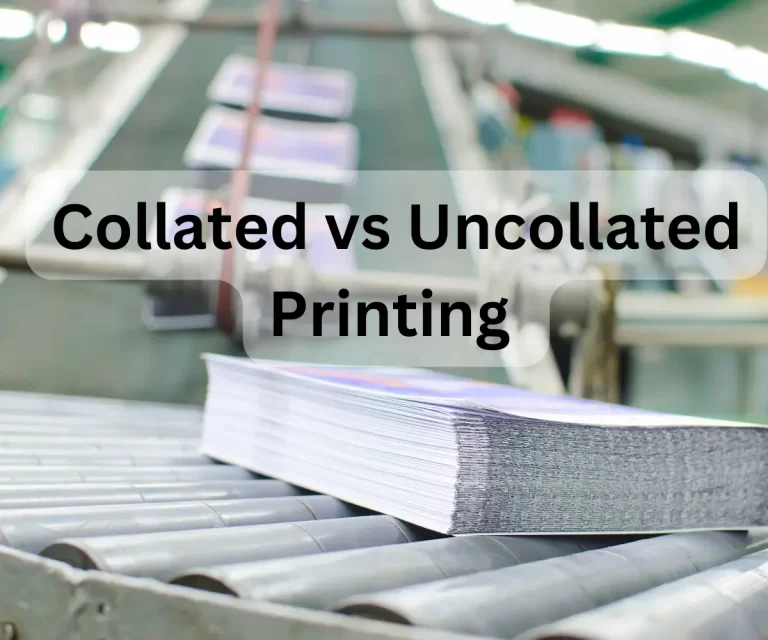How Do I Know If My Printer Is Dual Tray? A Step-by-Step Guide for Checking
If you have ever printed a large document, you know how frustrating it can be to continuously reload paper into a printer with only one tray. Dual tray printers offer the convenience of holding two different paper types, such as letterhead and plain paper, without having to manually switch between the two. If you’re not sure whether your printer has this feature, this how-to article will guide you through the process of checking.
Table of Contents
Step 1: Identify the Printer’s Make and Model
The first step is to identify your printer’s make and model. This information is typically located on the front or back of the printer. It is also commonly listed on the printer’s box, manual, or purchase receipt. Once you have this information, you can look up the specifications of your printer online.
Step 2: Research Your Printer’s Specifications
Once you have identified your printer’s make and model, research the specifications of your printer online. You can do this by visiting the manufacturer’s website or searching for the printer model using a search engine. Look for the term “dual tray” or “two-sided printing.” These terms will indicate whether your printer has this feature.
Step 3: Look for Physical Indicators on Your Printer
If your printer’s specifications do not mention dual tray capabilities, it does not necessarily mean that it does not have this feature. Look for physical indicators on the printer, such as multiple paper trays or a manual feed tray. These can indicate that the printer has dual tray capabilities. If you are still unsure, consult the printer manual or contact the manufacturer directly.
Step 4: Test the Printer
If you have found evidence that your printer has dual tray capabilities, test the printer to confirm. Open the printer driver settings and look for an option to select the paper tray. If there is an option to choose between two different trays, then your printer has dual tray capabilities.
Tips and Tricks for Checking Your Printer’s Dual Tray Capabilities
- Look for a diagram or picture of your printer online that shows the location of the paper trays.
- Check the printer’s manual for information on the number of paper trays.
- If you are still unsure, contact the printer manufacturer directly for assistance.
Frequently Asked Questions
Can I add a second paper tray to my printer if it doesn’t have one?
It depends on the printer model. Some printers have the option to add an additional tray, while others do not. Consult the printer manual or contact the manufacturer for more information.
What are the benefits of using a dual tray printer?
Dual tray printers offer the convenience of holding two different paper types, such as letterhead and plain paper, without having to manually switch between the two. This saves time and effort and allows for more efficient printing.
Are dual tray printers more expensive than single tray printers?
Dual tray printers can be more expensive than single tray printers, but the cost varies depending on the printer model and brand.
conclusion
knowing whether your printer is a dual tray printer can save you time and effort when printing documents. By following the steps outlined in this article, you can easily check whether your printer has this feature. Remember to consult the printer manual or contact the manufacturer directly if you are still unsure.