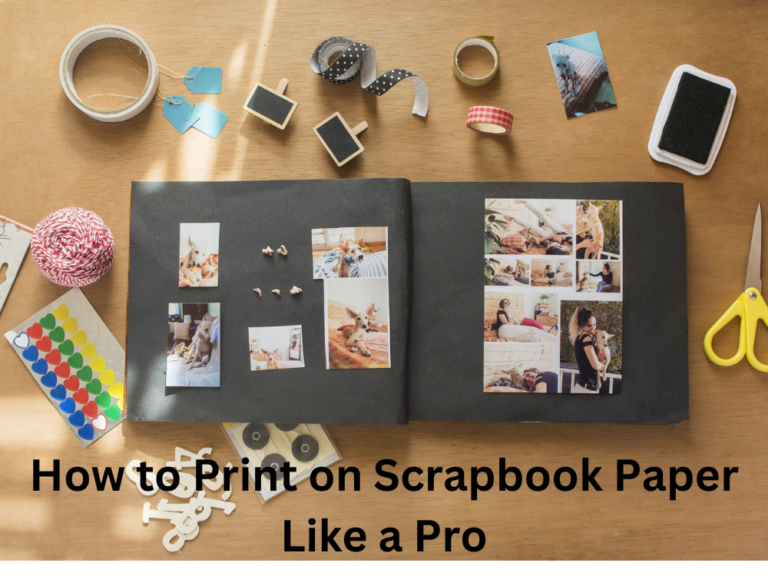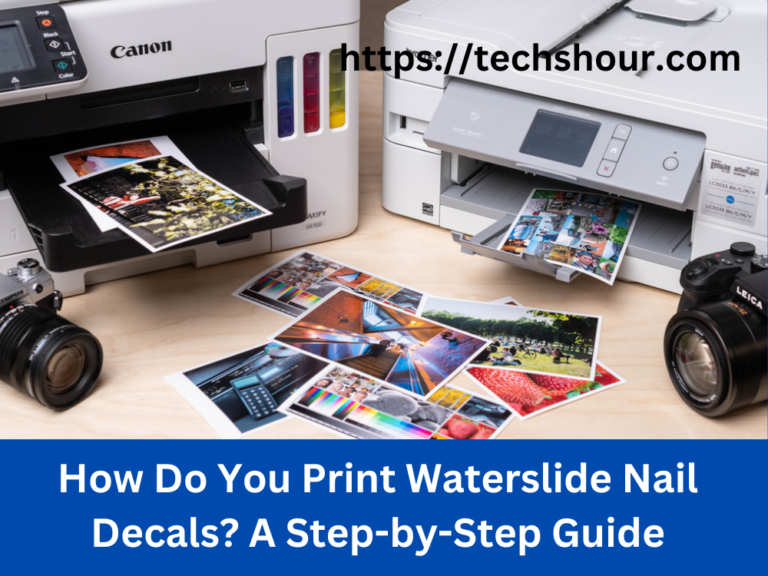The Ultimate Guide on How to Reprint an eBay Shipping Label in 6 Easy Steps
Printing shipping labels is an important part of the e-commerce process. With the rise of platforms like eBay, people can now buy and sell products with just a few clicks. However, sometimes mistakes can happen, and a shipping label may need to be reprinted. In this guide, I will provide you with a step-by-step guide on how to reprint an eBay shipping label. I will also address the importance of having a proper shipping label and answer some frequently asked questions about the process.
Table of Contents
The Importance of Reprinting an eBay Shipping Label
A shipping label is an important document that contains crucial information about your shipment, such as the recipient’s name and address, the weight of the package, and the shipping method. Having an incorrect shipping label can cause delays, misdeliveries, or even lead to the package being returned to the sender. Reprinting the shipping label ensures that your shipment will reach its intended destination smoothly and without any issues.
Guide How to Reprint an eBay Shipping Label – Step-by-Step
Log in to your eBay account:
To start the process of reprinting your shipping label, log in to your eBay account using your username and password.
1. Go to the “Sold” section:
Once you’ve logged in, go to the “Sold” section of your account. This section will show you a list of all the items you’ve sold on eBay.
2. Find the item you need to reprint the shipping label for:
Locate the item you need to reprint the shipping label for in the “Sold” section of your account.
3. Click on the “Print Shipping Label” button:
Once you’ve found the item, click on the “Print Shipping Label” button. This will take you to the next screen.
4. Select the option to reprint the shipping label:
On the next screen, select the option to reprint the shipping label.
5. Verify the information on the label:
Before you reprint the shipping label, make sure to double-check all the information on the label, such as the recipient’s name, address, and shipping method.
6. Print the label:
If everything is correct, click the “Print” button to reprint the shipping label.
Tips and Tricks:
- Make sure to double-check the information on the label before you reprint it.
- If you have multiple items to ship, consider batch printing the labels together to save time.
- Keep a record of all the shipping labels you’ve printed, in case you need to reference them later.
FAQs
Q What if I can’t find the option to reprint the shipping label
A If you can’t find the option to reprint the shipping label, try contacting eBay customer support for assistance. They may be able to help you resolve the issue.
Q Can I reprint a shipping label if I have already dropped off the package at the post office
A No, you cannot reprint a shipping label once you have already dropped off the package at the post office
Q What if I need to change the information on the shipping label
A If you need to change the information on the shipping label, you will need to cancel the original label and create a new one.
Conclusion
Reprinting an eBay shipping label is a simple process that can prevent shipping issues and ensure your package reaches its intended destination. By following the step-by-step guide provided in this article, you can easily reprint a shipping label and keep your shipment on track. If you have any questions or concerns, don’t hesitate to reach out to eBay customer support for assistance.
Related Articles: