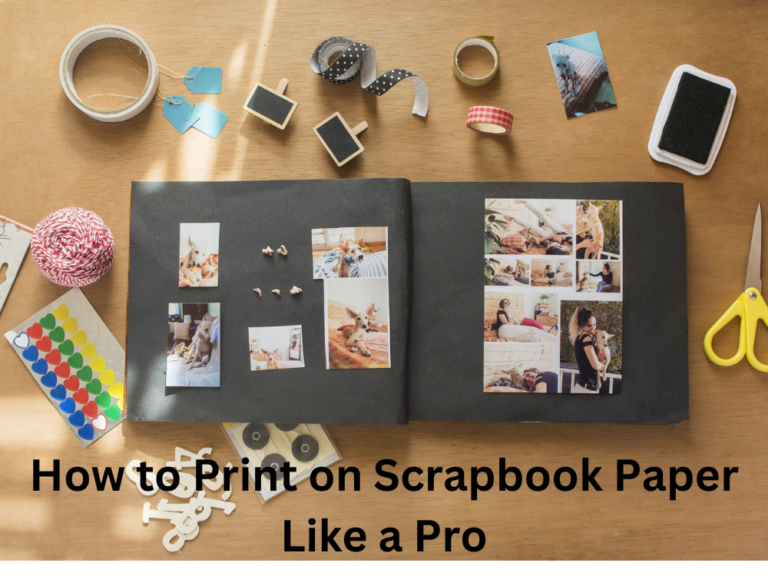How Do You Print Screen Transparency: A Step-by-Step Guide
Printing screen transparency is a task that may seem complicated at first, but with the right tools and instructions, anyone can do it. Whether you are a professional graphic designer, an educator, or a student, learning how to print screen transparency can be useful in a variety of situations. In this article, we will provide a step-by-step guide on how to print screen transparency, including tips and tricks that can help you achieve the best results.
Printing screen transparency involves creating a transparent image that can be printed on a clear film or acetate sheet. This type of image is often used in presentations, printing t-shirts, or creating artwork. To print screen transparency, you need a computer with an image editing software, a printer that supports transparency, and transparency film or acetate sheets. In the following sections, we will explain each step in detail to help you create a perfect screen transparency.
Table of Contents
How Do You Print Screen Transparency: A Step-by-Step Guide
Step 1: Choose an Image Editing Software
The first step in printing screen transparency is to choose an image editing software that supports transparency. Adobe Photoshop is one of the most popular software for creating and editing transparent images. Other software options include GIMP, CorelDRAW, and Inkscape, among others. Once you have chosen your preferred software, open it on your computer and create a new document.
Step 2: Create a Transparent Background
The next step is to create a transparent background for your image. To do this, select the “File” menu and choose “New.” In the new document window, select “Transparent” as the background type. This will create a blank canvas with a transparent background. You can also adjust the canvas size to fit your desired printing size.
Step 3: Add Your Design
Once you have created a transparent background, you can start adding your design to the canvas. You can use various tools such as the brush tool, the pen tool, or the shape tool to create your design. It is essential to ensure that your design is in a separate layer than the background layer. This will make it easier to edit and adjust your design later.
Step 4: Adjust the Opacity
The next step is to adjust the opacity of your design. This will help you create the transparency effect. To adjust the opacity, select the layer with your design and adjust the opacity slider in the Layers panel. You can also use the eraser tool to erase parts of your design to create the transparency effect.
Step 5: Save Your File
Once you have created your transparent image, save it in a format that supports transparency, such as PNG, TIFF, or PSD. It is essential to save your file in high resolution to ensure that it prints correctly.
Step 6: Print Your Screen Transparency
The final step is to print your screen transparency. To do this, you need a printer that supports transparency. Some printers come with a transparency tray that allows you to print on clear film or acetate sheets. If your printer does not have a transparency tray, you can use a regular paper tray, but you need to attach your transparency sheet to a regular sheet of paper using tape.
Tips and Tricks
- Use high-quality transparency film or acetate sheets to ensure that your print looks professional.
- Check your printer settings to ensure that it is set to print on transparency film or acetate sheets.
- Print a test page on regular paper before printing on transparency film to avoid wasting film.
- Use a high-resolution image for better printing results.
- If you are printing text, make sure that it is in a separate layer than the design layer to avoid blurring.
Frequently Asked Questions
Can I print screen transparency on a regular printer?
You can print screen transparency on a regular printer, but you need to make sure that it supports transparency printing. Some printers have a special tray for transparency film, while others require you to attach the film to a regular sheet of paper using tape.
What is the best software for creating transparent images?
Adobe Photoshop is one of the best software for creating and editing transparent images. However, other software options such as GIMP, CorelDRAW, and Inkscape are also good options.
Can I print text on a screen transparency?
Yes, you can print text on a screen transparency, but you need to make sure that it is in a separate layer than the design layer to avoid blurring.
What is the recommended resolution for printing screen transparency?
The recommended resolution for printing screen transparency is at least 300 dpi.
Conclusion
Printing screen transparency may seem daunting at first, but with the right tools and instructions, anyone can do it. By following the step-by-step guide outlined in this article, you can create a perfect screen transparency that meets your needs. Remember to use high-quality transparency film or acetate sheets, check your printer settings, and print a test page before printing on transparency film. By following these tips and tricks, you can achieve the best printing results and create professional-looking screen transparencies for any occasion.
Related Articles: