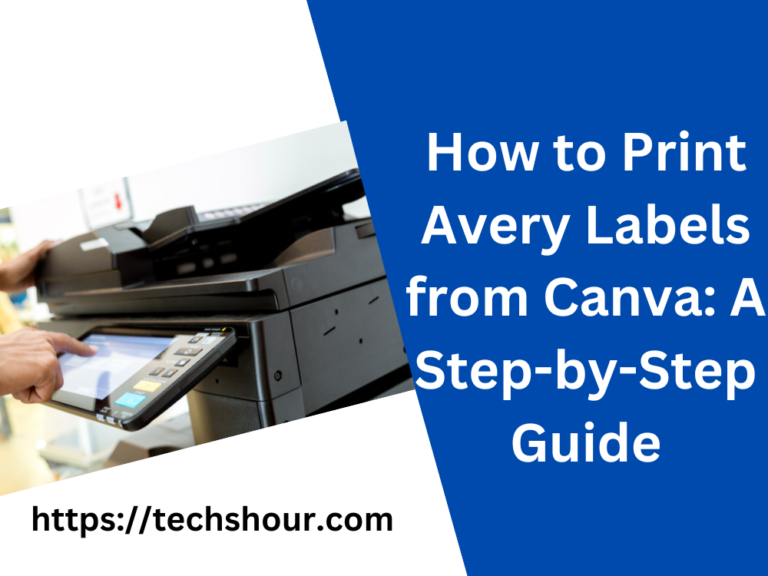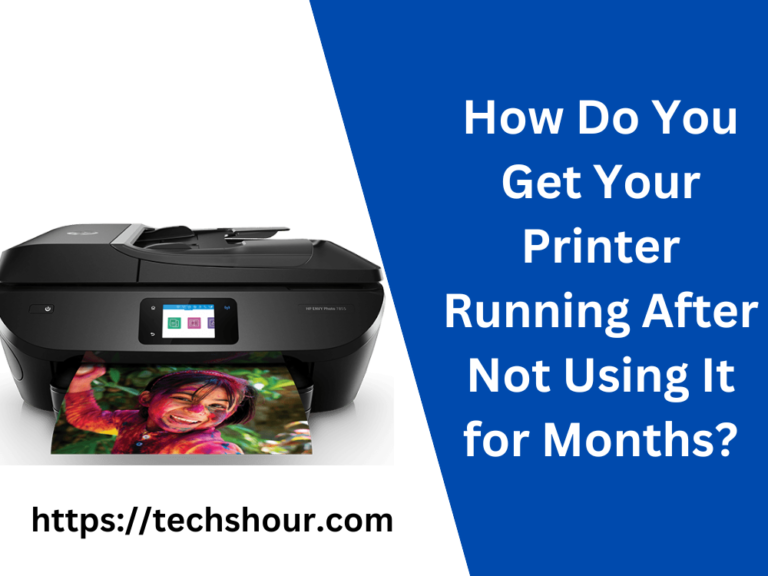Step-by-Step Guide: How to Use a Shipping Label Printer in 7 Easy Steps
Maximize Your Shipping Efficiency with the Ultimate Guide on How to Use a Shipping Label Printer – Learn the Benefits of 5 Simple Steps Today!
Are you tired of manually printing shipping labels and facing the frustration of misaligned or smudged labels? Upgrade your shipping process with the efficient use of a shipping label printer.
This comprehensive guide will demonstrate the power of using a shipping label printer with 7 simple steps, maximizing your shipping efficiency and minimizing errors. Read on to learn how to use a shipping label printer today!
Table of Contents
How To Use A Shipping Label Printer?
Step 1: Choose the Right Printer
Before you start printing shipping labels, you need to choose the right printer. There are different types of printers available on the market, including thermal, laser, and inkjet printers. Thermal printers are the most commonly used for shipping labels as they are fast, durable, and produce high-quality prints. They work by heating a special thermal paper to create an image, which makes them ideal for printing barcodes, text, and logos.
Step 2: Install the Printer Driver
Once you have chosen the right printer, you need to install the printer driver. The printer driver is a software program that enables your computer to communicate with the printer and control its functions. You can usually find the driver on the manufacturer’s website, and installation is typically straightforward. If you are having trouble installing the driver, you can reach out to the manufacturer for assistance.
Step 3: Load the Printer with Labels
Next, you need to load the printer with the appropriate shipping labels. Make sure to choose the right size and type of labels for your printer and shipping needs. Most shipping label printers are designed to work with a specific type of label, so it’s important to choose the right one. Before loading the labels into the printer, make sure to remove any backing or protective film to ensure that they feed properly.
Step 4: Connect the Printer to Your Computer
Now that the printer is loaded with labels, you need to connect it to your computer. Most shipping label printers connect via USB, but some may also have Ethernet or wireless connectivity options. Once you have connected the printer, you can start printing shipping labels.
Step 5: Prepare Your Shipping Label
Before you start printing, you need to prepare your shipping label. This typically involves entering the recipient’s address, the shipping address, and any other relevant information such as weight, dimensions, and shipping class. You can create a shipping label in a variety of ways, including using a shipping software or an online shipping platform.
Step 6: Print Your Shipping Label
Once your shipping label is prepared, you can start printing. Simply select the label from your shipping software or online platform and hit “print.” The printer will then start printing your label, and you should be able to see the label appear on the label paper within a matter of seconds. If you are printing multiple labels, you can simply repeat the process.
Step 7: Attach Your Shipping Label
Finally, once your label has been printed, you need to attach it to your package. This can typically be done by placing the label on the front of the package and wrapping clear tape around it to secure it in place. Make sure to use clear tape so that the barcode and other important information are visible.
Frequently Asked Questions:
What is a shipping label printer?
A shipping label printer is a printer specifically designed to print shipping labels. They are typically thermal printers that produce high-quality, durable labels for shipping packages.
What are the benefits of using a shipping label printer?
Using a shipping label printer offers several benefits, including:
Improved accuracy: Manually printing shipping labels can lead to mistakes, but a shipping label printer ensures that your labels are printed correctly every time.
Increased efficiency: Printing labels with a shipping label printer is faster and more efficient than manual printing, which saves you time and reduces the risk of errors.
Better organization: Shipping label printers can help you keep track of your shipments by printing labels with tracking numbers, shipping dates, and other important information.
Can I use any printer to print shipping labels?
While you can print shipping labels with a standard office printer, a shipping label printer is specifically designed for this task and will produce better results. Shipping label printers are designed to handle the types of paper and labels used for shipping, and they produce high-quality, durable labels that can withstand the rigors of shipping.
What kind of paper should I use with a shipping label printer?
Most shipping label printers use direct thermal or thermal transfer paper, which are specially designed for printing shipping labels. Make sure to use the type of paper recommended by your shipping label printer manufacturer to ensure that your labels are printed correctly.
How do I connect my shipping label printer to my computer?
Most shipping label printers connect to your computer via USB, Ethernet, or Wi-Fi. The method of connection will depend on your specific printer and computer, so consult the manufacturer’s instructions for detailed instructions on how to connect your printer.
What software do I need to use a shipping label printer?
Most shipping label printers come with software that you can use to create and print your labels. This software is often specific to the printer manufacturer, so make sure to consult the manufacturer’s instructions for information on the software that comes with your printer.
How do I set up a shipping label printer?
Setting up a shipping label printer is relatively simple and straightforward. You will need to follow the manufacturer’s instructions for installing the software and connecting the printer to your computer. Once the software and printer are set up, you can start creating and printing your labels.
What are some tips for using a shipping label printer effectively?
Make sure to use the right type of paper for your printer.
Clean the printhead regularly to ensure that your labels are printed clearly.
Test your labels before printing a large batch to make sure they look and print the way you want.
Store your labels in a cool, dry place to prevent them from curling or becoming damaged.
Use high-quality labels to ensure that your packages are properly labeled and can be easily tracked.
Make sure to keep your shipping label printer software up-to-date to take advantage of the latest features and improvements.
Conclusion:
Take Your Shipping Process to the Next Level with the Power of How to Use a Shipping Label Printer – Say Goodbye to Errors with 7 Proven Steps Now!
Say goodbye to the hassle of manual shipping label printing and hello to the power of a shipping label printer. By following the 5 simple steps outlined in this guide, you’ll be able to use a shipping label printer with confidence and efficiency.
So, what are you waiting for? Learn how to use a shipping label printer now and see the results for yourself!
Related Articles:
How to Print eBay Shipping Labels from Phone
How to Print eBay Shipping Label Without a Printer
How to Reprint an eBay Shipping Label
How to Change eBay Shipping Label Size
How to Print a Shipping Label on eBay on PC or Mac
How to Make Shipping Labels at Home