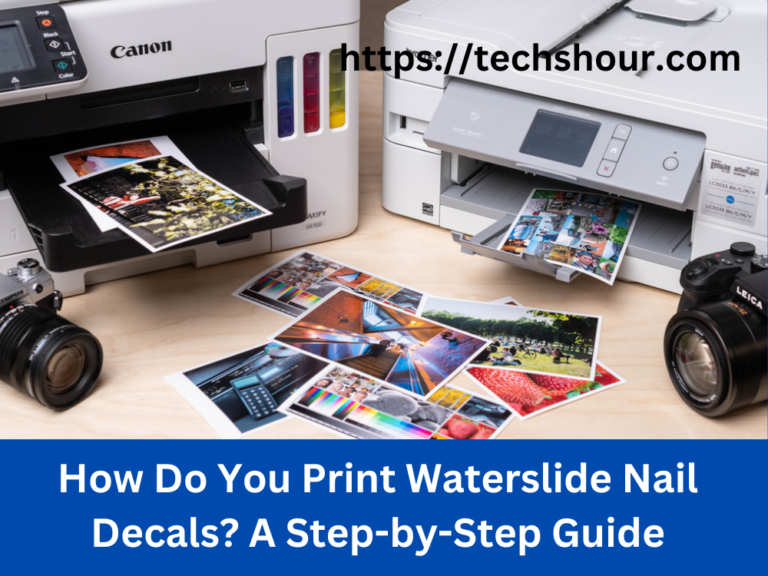How To Connect Brother Printer To Wifi in 2024?
Connecting a Brother printer to wifi can be a simple process, but the steps may vary depending on the specific model of your printer. Below is a general guide on how to connect a Brother printer to wifi:
How To Connect Brother Printer To Wifi
- Make sure your printer is turned on and in range of your wifi network.
- On the printer control panel, press the “Menu” button. Use the arrow keys to navigate to the “Network” or “Wireless” settings. Select “WLAN” (Wireless Local Area Network) and then “Setup Wizard.”
- The printer will now search for available wifi networks. Select your network from the list and enter your wifi password when prompted.
- Once the printer is connected to the wifi network, it will display a message indicating the connection is successful.
- To check the printer’s IP address, navigate to the “Network Configuration” or “TCP/IP” settings on the printer control panel. The IP address should be listed there.
- On your computer or mobile device, open the “Printers and Faxes” or “Printers and Scanners” settings. Select your Brother printer from the list and set it as the default printer.
- To test the connection, try printing a test page from your computer or mobile device.
- In case your printer model does not have a menu button, you can also connect your printer to wifi using the Brother iPrint&Scan app. You can download this app from the app store on your mobile device.
Some additional things to keep in mind:
- If you are having trouble connecting your Brother printer to wifi, make sure that your wifi network is working properly and that your computer or mobile device is connected to the same network.
- If you are still having trouble, try resetting the printer to factory settings, and then try connecting it to wifi again.
- If you are still having problems, consult the user manual for your specific Brother printer model, or contact Brother support for further assistance.
- If your printer is connected to wifi but you’re not able to connect to it from your device, make sure to check your firewall settings and allow the printer.
- If your printer is connected to wifi but you are not able to find your printer on your device, check the network settings on your device and make sure the device is connected to the same wifi network as your printer.
This is a general guide and might be little different based on your printer model, please refer to the user manual for specific instructions for your printer.