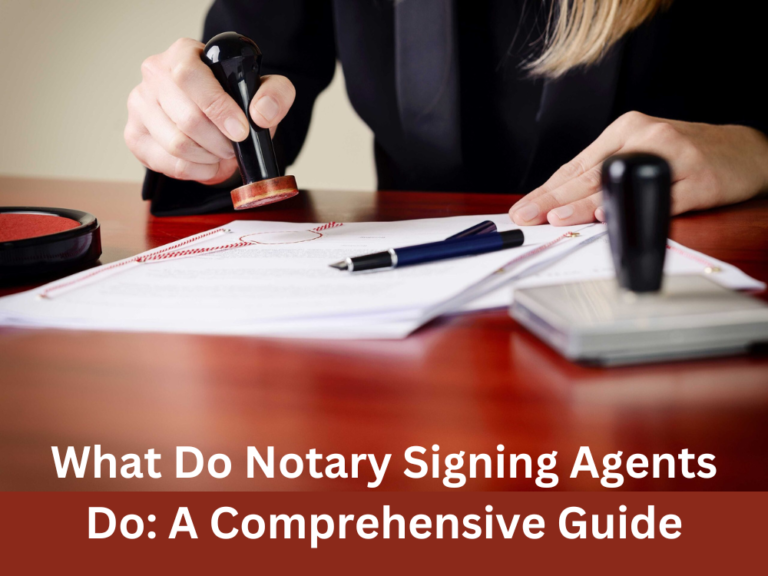Do most printers work with Linux?
If you’re a Linux user, you may have wondered whether your printer is compatible with your operating system. Linux is an open-source operating system, which means it’s constantly evolving, and there are many different distributions to choose from. So, do most printers work with Linux? In this how-to guide, we’ll answer that question and provide step-by-step instructions for setting up your printer with Linux.
Linux has come a long way in terms of compatibility with hardware devices. While it used to be difficult to find printers that were compatible with Linux, nowadays, most printers work with Linux out of the box. However, there are still some printers that may require additional configuration or drivers to work properly.
Table of Contents
Step 1: Check Your Printer’s Compatibility
The first step in setting up your printer with Linux is to check whether your printer is compatible. Most printer manufacturers provide a list of compatible operating systems on their website. Alternatively, you can check the Linux Hardware Compatibility List (HCL) to see if your printer is listed.
Step 2: Connect Your Printer to Your Linux Computer
Once you’ve confirmed that your printer is compatible, the next step is to connect your printer to your Linux computer. Depending on your printer, you may be able to connect via USB, Wi-Fi, or Ethernet.
Step 3: Install the Printer Driver
If your printer is not automatically detected by your Linux computer, you may need to install the printer driver manually. Most Linux distributions come with a selection of printer drivers pre-installed, but you may need to install additional drivers depending on your printer model.
To install the printer driver, follow these steps:
- Open the Printers application on your Linux computer.
- Click the Add button to add a new printer.
- Select your printer from the list of available printers.
- If your printer is not listed, click the “Enter URI” button and enter the URL for your printer.
- Follow the on-screen instructions to install the printer driver.
Step 4: Configure Your Printer Settings
Once your printer is connected and the driver is installed, you’ll need to configure your printer settings. This includes selecting the paper size, print quality, and other settings specific to your printer model.
To configure your printer settings, follow these steps:
- Open the Printers application on your Linux computer.
- Select your printer from the list of available printers.
- Click the “Settings” button to open the printer settings.
- Adjust the settings as needed for your specific printer model.
Tips and Tricks
- If your printer is not automatically detected by your Linux computer, try restarting your printer and computer to see if that resolves the issue.
- Some printer manufacturers provide Linux-specific drivers on their website. Check the manufacturer’s website for any Linux drivers that may be available.
- If you’re having trouble configuring your printer settings, consult the printer’s manual or online documentation for guidance.
Frequently Asked Questions
Do all printers work with Linux?
Most printers work with Linux out of the box, but some may require additional configuration or drivers.
How do I check whether my printer is compatible with Linux?
Check the manufacturer’s website or the Linux Hardware Compatibility List (HCL) to see if your printer is compatible.
How do I install a printer driver on Linux?
Open the Printers application on your Linux computer, click the Add button to add a new printer, select your printer from the list of available printers, and follow the on-screen instructions to install the printer driver.
Conclusion
most printers work with Linux out of the box, but some may require additional configuration or drivers. If you’re having trouble setting up your printer with Linux, check the manufacturer’s website or the Linux Hardware Compatibility List (HCL) to see if your printer is compatible. Once you’ve confirmed compatibility, connect your printer to your Linux computer, install the printer driver if necessary, and configure your printer settings. With these simple steps, you’ll be able to use your printer with Linux without any issues.
Related Articles:
Best Printer For Linux Reviews