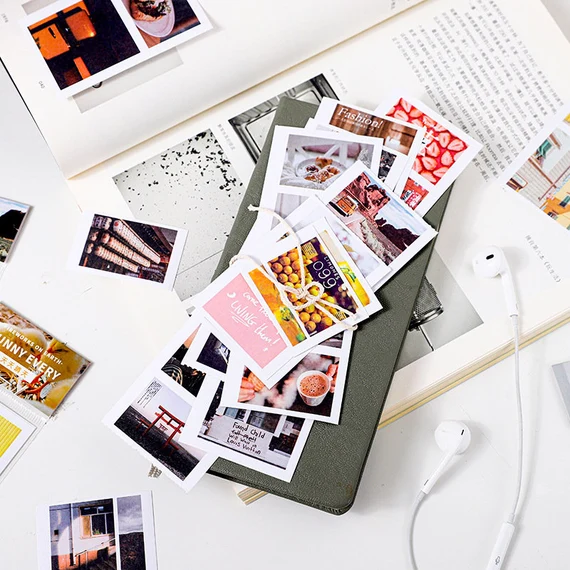Which printer works best with Ubuntu?
Ubuntu is a popular Linux operating system used by millions of people around the world. One of the challenges of using Ubuntu is finding a printer that works seamlessly with it. In this article, we will discuss which printer works best with Ubuntu and provide step-by-step instructions on how to set it up.
Table of Contents
Choosing the Right Printer
When it comes to choosing a printer for Ubuntu, the first thing to consider is whether the printer has Linux drivers available. Linux drivers are essential for the printer to work correctly with Ubuntu. Some printer manufacturers, such as HP and Epson, provide Linux drivers for their printers on their websites. However, not all printer manufacturers provide Linux drivers, so it’s essential to research before making a purchase.
In addition to Linux drivers, it’s also important to consider the printer’s features. Here are some features to look for in a printer for Ubuntu:
- Wireless connectivity: This allows you to print from anywhere in your home or office without the need for cables.
- Duplex printing: This feature allows you to print on both sides of the paper, which can save you money and reduce paper waste.
- High-quality printing: If you need to print documents or photos with high-quality resolution, look for a printer with high DPI (dots per inch).
Recommended Printer for Ubuntu
After researching various printer models and their Linux compatibility, we recommend the Brother HL-L2350DW printer for Ubuntu users. This printer has excellent Linux driver support and is easy to set up. Here are the steps to set up the Brother HL-L2350DW printer on Ubuntu:
Step 1: Install the Printer Driver
To install the Brother HL-L2350DW printer driver on Ubuntu, follow these steps:
- Connect the printer to your computer using a USB cable.
- Open the Ubuntu Software Center and search for “Brother printer driver.”
- Select the Brother printer driver from the search results and click “Install.”
- Follow the on-screen instructions to complete the installation.
Step 2: Set up Wireless Connectivity
To set up wireless connectivity for the Brother HL-L2350DW printer on Ubuntu, follow these steps:
- Press the “Settings” button on the printer’s control panel.
- Use the arrow keys to select “Network” and press “OK.”
- Select “WLAN” and press “OK.”
- Select “Setup Wizard” and press “OK.”
- Follow the on-screen instructions to connect the printer to your wireless network.
Step 3: Test the Printer
To test the Brother HL-L2350DW printer on Ubuntu, follow these steps:
- Open a document or image you want to print.
- Select “Print” from the file menu.
- Select the Brother HL-L2350DW printer from the list of available printers.
- Click “Print” to send the print job to the printer.
- Wait for the printer to finish printing the document or image.
Frequently Asked Questions
Do all printers work with Ubuntu?
No, not all printers work with Ubuntu. It’s important to research the printer’s compatibility with Ubuntu before making a purchase.
Can I use a printer with Ubuntu without installing any drivers?
It depends on the printer. Some printers have built-in Linux support, while others require drivers to be installed.
How do I find Linux drivers for my printer?
Check the printer manufacturer’s website for Linux drivers. If the drivers are not available on the website, contact the manufacturer’s customer support for assistance.
Conclusion
Finding the right printer for Ubuntu can be challenging, but with the right research and knowledge, it’s possible to find a printer that works seamlessly with the operating system. We recommend the Brother HL-L2350DW printer.
Related Articles: