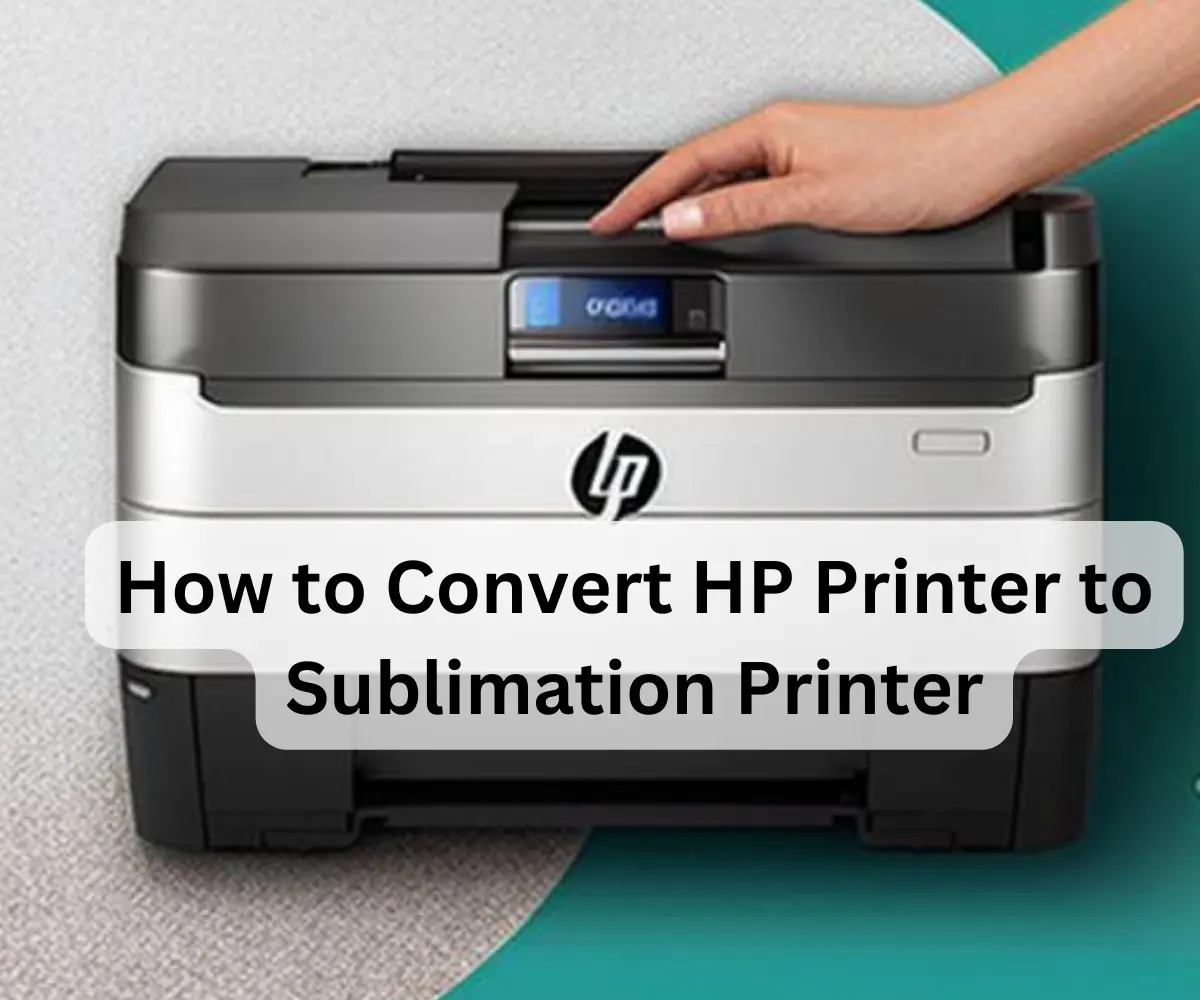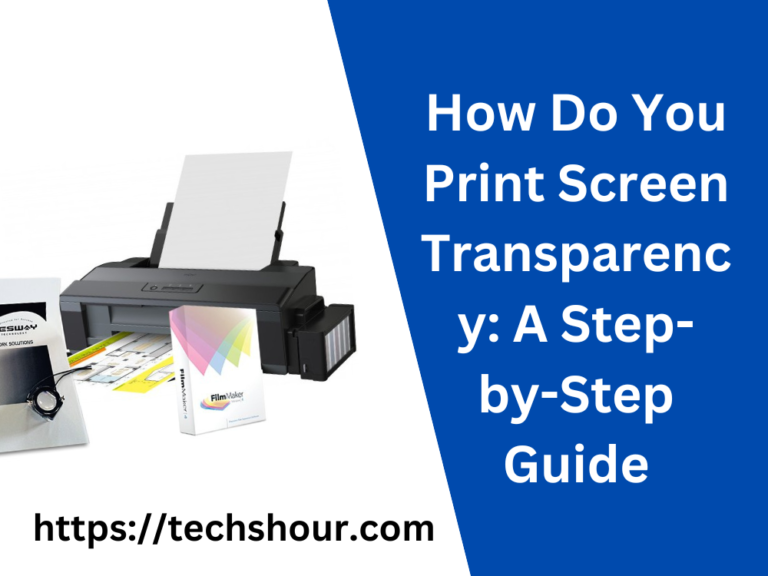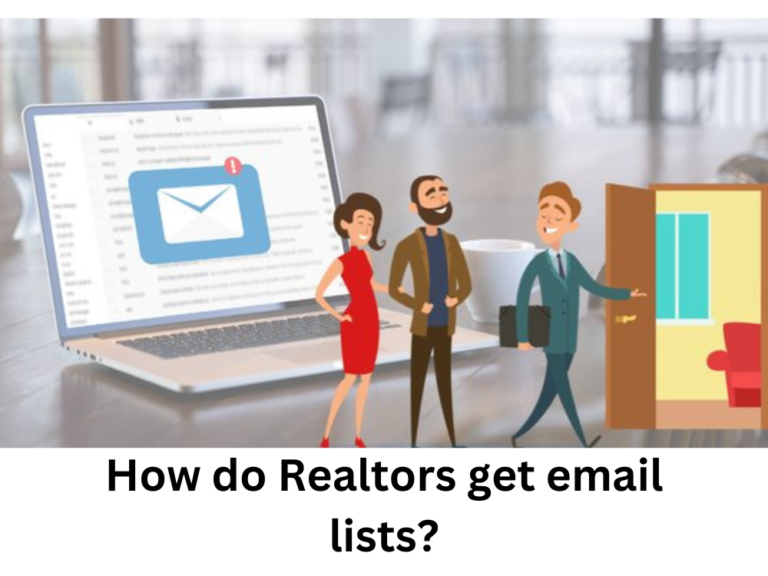How to Convert HP Printer to Sublimation Printer Today: 5 Powerful Steps with Tips
Are you tired of traditional inkjet printers that provide low-quality prints and have a limited lifespan? Have you ever wondered how to convert HP printer to a sublimation printer to achieve vibrant, long-lasting prints for your business or personal use?
Look no further, as we’ve got you covered. In this article, we will discuss how to convert HP printer to sublimation printer, including a step-by-step instruction, tips, and tricks.
Table of Contents
Why Converting HP Printer to Sublimation Printer needed?
Sublimation printing is a process of transferring images onto a variety of materials, including fabric, ceramics, metals, and plastics. It provides high-quality, durable, and fade-resistant prints that can withstand washing, ironing, and exposure to sunlight. Compared to traditional inkjet printers, sublimation printers use special ink that turns into gas when heated and bonds with the substrate’s fibers, creating a permanent, vibrant image. Thus, converting your HP printer to a sublimation printer can save you money, time, and effort, and increase your creativity and productivity.
Solution: How to Convert HP Printer to Sublimation Printer
Before you start the conversion process, you need to ensure that your HP printer model is compatible with sublimation ink and that you have all the necessary tools and materials.
The most common HP printer models that can be converted to sublimation printers are HP Envy, HP Deskjet, HP Officejet, and HP Photosmart.
You can purchase sublimation ink, cartridges, paper, and heat transfer presses from online or local suppliers.
Here are the step-by-step instructions on how to convert your HP printer to a sublimation printer:
Step 1: Clean your HP printer’s printhead
Cleaning your HP printer’s printhead is essential to ensure that there is no residue or debris that can clog the nozzles and affect the print quality. You can use a cleaning solution or distilled water and a lint-free cloth or cotton swab to gently clean the printhead. Refer to your HP printer manual for specific instructions.
Step 2: Install sublimation ink cartridges
Remove the existing ink cartridges from your HP printer and replace them with sublimation ink cartridges. Make sure to insert them correctly and securely, and that they are compatible with your HP printer model. You may need to reset the ink levels and perform a test print to ensure that the sublimation ink is flowing correctly.
Step 3: Adjust printer settings
Go to your HP printer’s control panel or settings menu and adjust the settings to match the sublimation ink’s properties, such as color profile, resolution, and paper type. You may also need to disable automatic firmware updates to prevent your HP printer from rejecting the non-HP cartridges. Refer to your HP printer manual or online resources for specific instructions.
Step 4: Print your design
Create or select your design using sublimation software or an image editor, and print it onto sublimation paper using your HP printer. Make sure to mirror the image if you are printing on a transferable substrate, such as fabric or ceramics. Trim the excess paper and place it face down on the substrate, securing it with heat-resistant tape or adhesive.
Step 5: Transfer the image
Preheat your heat press to the recommended temperature and time for your substrate and sublimation ink. Place the substrate with the sublimation paper facing down onto the heat press, and apply the pressure and heat according to the instructions. Remove the substrate from the heat press, and peel off the sublimation paper carefully. Your vibrant, long-lasting print is now ready!
Tips and Tricks for Converting HP Printer to Sublimation Printer
- Use high-quality sublimation ink, cartridges, and paper to achieve the best results.
- Always handle sublimation ink and paper with care, as they can stain and damage surfaces.
- Keep your HP printer and heat press clean and maintained to prolong their lifespan and prevent errors.
- Experiment with different substrates and designs to explore the versatility of sublimation printing.
- Attend workshops, forums, or tutorials to learn more about sublimation printing and connect with other enthusiasts.
Frequently Asked Questions
Can I convert any HP printer to a sublimation printer?
No, not all HP printer models are compatible with sublimation ink and may require additional modifications or upgrades.
Can I switch between sublimation ink and regular ink on my HP printer?
No, it is not recommended to switch between sublimation ink and regular ink on the same printer, as they have different properties and may cause clogging or contamination.
Do I need a special software or driver to use sublimation ink on my HP printer?
No, you can use your HP printer’s default software or any sublimation software or driver that is compatible with your printer model.
Can I use regular ink cartridges with my HP printer after converting it to a sublimation printer?
No, you cannot use regular ink cartridges with your HP printer after converting it to a sublimation printer. Sublimation ink has different properties and requires specific cartridges and software to work properly.
How long does it take to convert an HP printer to a sublimation printer?
The conversion process can take from a few hours to a few days, depending on your experience, equipment, and availability. You need to order the sublimation ink, cartridges, and paper, prepare the printer and heat press, and test the printing quality before starting your projects.
Conclusion
Converting your HP printer to a sublimation printer is a practical and rewarding investment that can enhance your printing capabilities and creativity. By following the above steps and tips, you can convert your HP printer to a sublimation printer easily and effectively. Remember to choose high-quality materials and to maintain your printer and heat press regularly to ensure the best results. We hope that this article has been helpful and informative, and we encourage you to try sublimation printing and share your experiences with us.