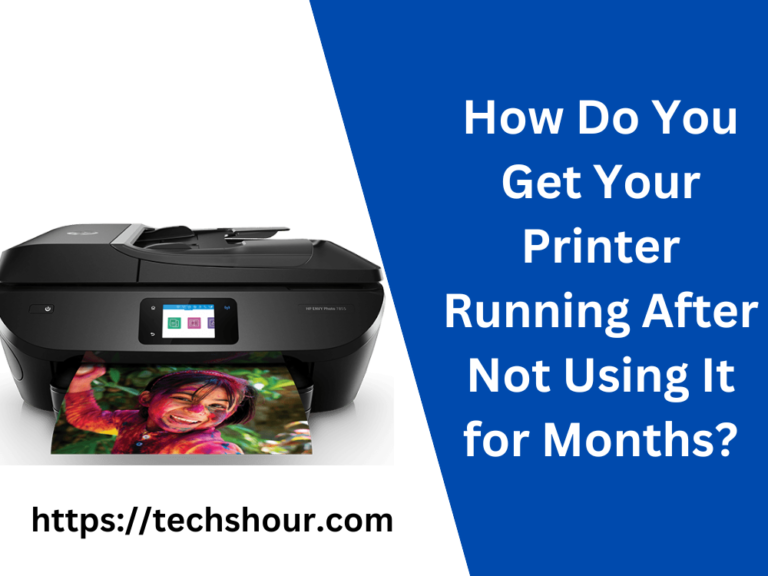How to Print from Cricut Design Space to Epson Printer: A Step-by-Step Guide
Are you struggling to print from Cricut Design Space to your Epson printer? Don’t worry, you’re not alone! Many Cricut users face this issue and find it frustrating. But, with this step-by-step guide, you’ll be able to print your designs with ease.
Here’s how to print from Cricut Design Space to Epson printer in just a few simple steps:
Table of Contents
Step 1: Connect Your Epson Printer to Your Computer
The first step is to connect your Epson printer to your computer using a USB cable or over Wi-Fi. If you have any trouble with the connection, consult the printer manual or manufacturer’s website for assistance.
Step 2: Install Epson Printer Driver
Before you can print from Cricut Design Space, you need to install the Epson printer driver on your computer. You can download the driver from the Epson website or use the installation CD that came with your printer.
Step 3: Open Cricut Design Space and Choose Your Design
Once your printer is connected and the driver is installed, open Cricut Design Space and select the design you want to print. Adjust the design’s size and position on the canvas as needed.
Step 4: Click on the Print Icon
Once you’re happy with the design, click on the “Print” icon in the top right corner of the canvas. This will bring up the Print dialogue box.
Step 5: Choose Your Printer and Settings
In the Print dialogue box, choose your Epson printer from the list of available printers. Then, select the paper size, orientation, and other print settings you want to use.
Step 6: Print Your Design
After you’ve chosen your printer and settings, click the “Print” button to start printing your design. Your Epson printer should start printing your design right away.
Tips and Tricks for Printing from Cricut Design Space to Epson Printer
- Make sure you have enough ink and paper before you start printing.
- Test print on a scrap piece of paper before printing on your final material.
- Use high-quality paper for best results.
- Clean your printer regularly to maintain the print quality.
- If you face any issues, refer to the printer or Cricut Design Space manual for troubleshooting.
FAQs
Why won’t my Epson printer print from Cricut Design Space?
Make sure your printer driver is installed correctly, and your printer is connected to your computer. Also, check if your printer has enough ink and paper.
How do I know if my Epson printer is compatible with Cricut Design Space?
Most Epson printers are compatible with Cricut Design Space. You can check the printer’s manual or manufacturer’s website to confirm.
Can I print my Cricut designs on different types of paper using an Epson printer?
Yes, you can print your Cricut designs on different types of paper using an Epson printer. Just make sure to adjust the print settings accordingly.
In conclusion,
printing from Cricut Design Space to Epson printer may seem daunting, but by following these simple steps, you’ll be able to print your designs with ease. Happy printing!
Related Articles: