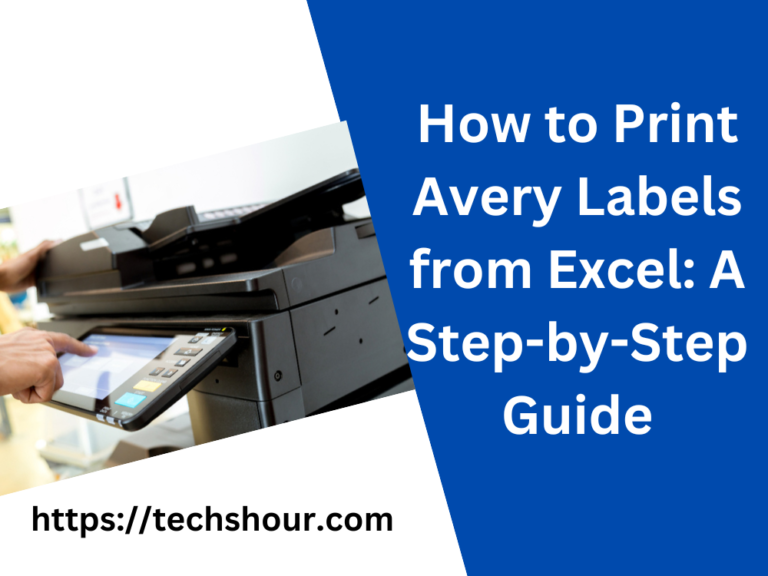How to Print 4×6 Labels on eBay in 8 Simple Steps
Are you tired of struggling how to print 4×6 labels on eBay store? Don’t worry, we’ve got you covered. In this comprehensive guide, we’ll walk you through 5 simple steps to easily print professional labels for your eBay store in no time.
Printing shipping labels for your eBay orders is an important aspect of running an online business. With the right tools and a little bit of know-how, you can quickly and easily print 4×6 inch labels for your eBay shipments. In this guide, we’ll take you through the process step by step, so you can get your labels printed and your packages on their way in no time.
Table of Contents
How to Print 4×6 Labels on eBay in 8 Simple Steps
Step 1: Choose the Right Printer
The first step to printing 4×6 inch labels for your eBay shipments is to choose the right printer. You can use either an inkjet or a laser printer for this task, but it’s important to make sure that your printer is compatible with 4×6 inch labels. If you’re not sure, check the specifications of your printer to ensure that it can handle this size label.
Step 2: Purchase 4×6 Inch Label Paper
Once you have the right printer, you’ll need to purchase the label paper. 4×6 inch label paper is readily available at most office supply stores, as well as online. When purchasing label paper, make sure to choose paper that is compatible with your printer. This information should be clearly stated on the packaging.
Step 3: Access the “Orders” Section in Your eBay Account
To get started printing your labels, log in to your eBay account and go to the “Orders” section. Find the order that you want to print a shipping label for and click the “Print Shipping Label” button.
Step 4: Choose the Label Format and Shipping Service
On the next screen, you’ll be prompted to select your label format and shipping service. Choose the format for a 4×6 inch label and the shipping service you’d like to use. Then, enter the recipient’s address and package details, and click “Print Label.”
Step 5: Download and Print the Label
The next step is to download and print the label. eBay will generate a PDF file that you can download to your computer. Open the PDF file and select the “Print” option to print your label.
Step 6: Load the Label Paper into Your Printer
Before printing your label, make sure to load the label paper into your printer according to the manufacturer’s instructions. Then, print the shipping label by opening the PDF file and selecting the “Print” option.
Step 7: Attach the Label to Your Package
Once the label has printed, remove it from the label paper and attach it to your package. Be sure to press down firmly to ensure that the label adheres properly.
Step 8: Ship Your Package
Finally, it’s time to ship your package. You can either drop it off at the post office or schedule a pickup from your home or office.
Conclusion
Printing 4×6 inch labels for your eBay shipments is a straightforward process that can be done in just a few simple steps. With the right printer, label paper, and a little bit of know-how, you can quickly and easily get your packages on their way. Whether you’re a seasoned eBay seller or just starting out, this guide will help you get your labels printed and your packages shipped in no time.
Related Articles:
How Long is a Shipping Label Good for Once Printed?
Can I Use the Same Shipping Label Twice?
Is a Shipping Label Printer Worth It?
What is the Most Cost Effective Way to Print Shipping Labels?