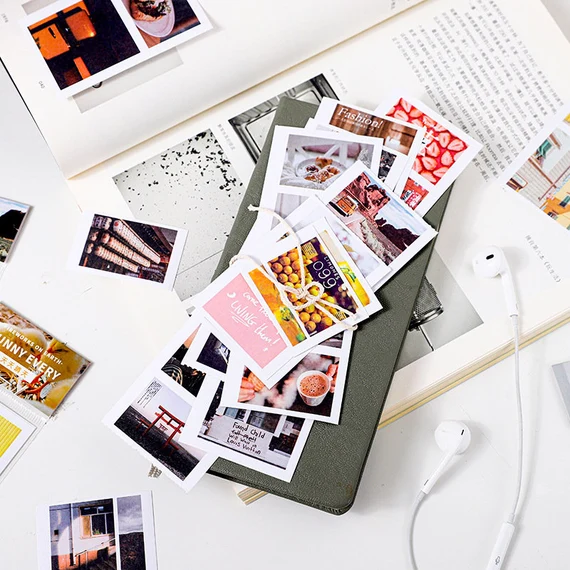Can you put scrapbook paper in the printer?
Are you a scrapbooking enthusiast looking to print out your designs and cutouts? If so, you may be wondering, can you put scrapbook paper in the printer? The answer is yes, you can, but there are a few things you need to keep in mind. In this how-to article, we will guide you through the process of printing on scrapbook paper and provide tips to make your printing experience a success.
Printing on scrapbook paper may seem like a daunting task, but with the right approach, it can be done easily. By following these simple instructions, you can ensure that your scrapbook designs and cutouts come out beautifully every time.
Table of Contents
Step 1: Choose the Right Paper
When it comes to printing on scrapbook paper, it is important to choose the right type of paper. Scrapbook paper comes in a variety of sizes, textures, and weights, so it is important to select paper that is compatible with your printer. For instance, if you have an inkjet printer, you will want to use paper that is designed for inkjet printers. This will help you achieve the best possible print quality.
Step 2: Set Up Your Printer
Once you have selected the appropriate paper, it is time to set up your printer. To do this, open the printer tray and adjust the paper guides to fit the size of your scrapbook paper. If your printer has a rear paper feed, you may want to use this option to avoid paper jams or curling.
Step 3: Adjust Your Printer
Settings Now that your printer is set up, it is time to adjust your printer settings. To do this, open the print dialog box and select the appropriate paper size and orientation. You may also want to adjust the print quality settings to ensure that your design comes out as crisp and clear as possible.
Step 4: Test Your Printer
Before printing your entire design, it is a good idea to do a test print on a piece of scrap paper. This will allow you to check for any alignment issues or other problems before wasting your precious scrapbook paper.
Step 5: Print Your Design
Once you have done a test print and made any necessary adjustments, it is time to print your design. Make sure that your printer is loaded with the correct scrapbook paper and hit the print button. Wait for your design to finish printing, and then carefully remove the paper from the printer tray.
Tips and Tricks:
- Always do a test print on scrap paper before printing on your precious scrapbook paper.
- Use the highest print quality setting for the best results.
- Avoid printing over pre-existing designs or patterns on your scrapbook paper.
- Always handle your printed scrapbook paper with care to avoid smudging or smearing.
FAQs:
Can I print on both sides of scrapbook paper?
Yes, you can, but you will need to flip the paper over manually and run it through the printer again.
Will printing on scrapbook paper damage my printer?
No, printing on scrapbook paper should not damage your printer as long as you are using paper that is compatible with your printer.
What should I do if my printer jams while printing on scrapbook paper?
If your printer jams while printing on scrapbook paper, carefully remove the jammed paper and check for any issues with the paper guides or rollers. If you are unable to resolve the issue, consult your printer manual or contact the manufacturer for assistance.
Conclusion:
Printing on scrapbook paper can be a great way to add a personal touch to your scrapbook designs. By following these simple instructions and using the right paper and printer settings, you can achieve professional-looking prints every time.
Related Articles: