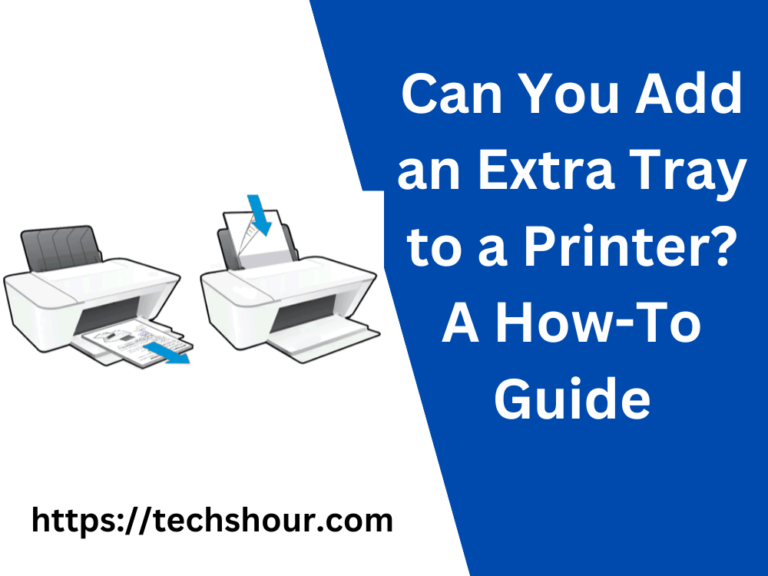Can I Use Avery Laser Labels in an Inkjet Printer? Your Ultimate Guide
If you’re a frequent user of labels for your home or office, you may have found yourself asking the question, “Can I use Avery laser labels in an inkjet printer?” The answer is not a straightforward yes or no, but in this how-to article, we’ll explore the possibilities and provide step-by-step instructions on how to use Avery laser labels in an inkjet printer.
Avery is a popular brand that provides a variety of labels for both laser and inkjet printers. While their laser labels are specifically designed for laser printers, many people wonder if they can use these labels in their inkjet printers instead. The answer is that it depends on the specific label and printer.
Table of Contents
Step-by-Step Guide: How to Use Avery Laser Labels in an Inkjet Printer
Before getting started, ensure that you have the following items:
- Avery laser labels
- Inkjet printer
- Computer with the Avery label software
Now, let’s follow these steps:
Step 1: Check the Label Packaging
First, check the packaging of your Avery laser labels to see if they are compatible with inkjet printers. Look for any indication that the labels are suitable for inkjet printing. If there is no information, you can try printing a test label to see if it works.
Step 2: Select the Right Label Template
Next, select the correct label template for your Avery laser labels in the Avery label software. Ensure that you choose the template for inkjet printers. This will help you achieve the best results possible.
Step 3: Load the Labels into Your Printer
Now, load the Avery laser labels into your inkjet printer. Make sure to follow the printer’s instructions for loading the labels correctly. Additionally, ensure that the printer’s settings are adjusted to match the label size.
Step 4: Print a Test Label
Before printing a large batch of labels, print a test label to see if the ink adheres correctly to the label. If it doesn’t, adjust your printer’s settings until you achieve the desired results.
Step 5: Print Your Labels
Once you have printed a successful test label, you can print your desired number of labels. Remember to double-check the printer settings to ensure that everything is set correctly.
Tips and Tricks
- Always check the label packaging to determine if the labels are compatible with inkjet printers.
- Select the correct label template in the Avery label software.
- Load the labels correctly into your inkjet printer and adjust the printer settings to match the label size.
- Print a test label before printing a large batch of labels.
- If you experience any issues, adjust your printer’s settings until you achieve the desired results.
Frequently Asked Questions
Can I use Avery laser labels in an inkjet printer?
Yes, you can use Avery laser labels in an inkjet printer, but it depends on the specific label and printer. Always check the label packaging and do a test print before printing a large batch of labels.
Can Avery laser labels damage an inkjet printer?
There is no evidence to suggest that Avery laser labels will damage an inkjet printer. However, if the labels are not designed for inkjet printing, the ink may not adhere correctly, resulting in poor quality labels.
Can I use inkjet labels in a laser printer?
No, you cannot use inkjet labels in a laser printer. The heat from the laser printer can melt the adhesive on the labels, causing damage to the printer.